Uploaded data is not available in Roadsoft *
When your data is not visible in your account, you can follow these steps to identify the cause
Step 1
Check if the data has been uploaded:
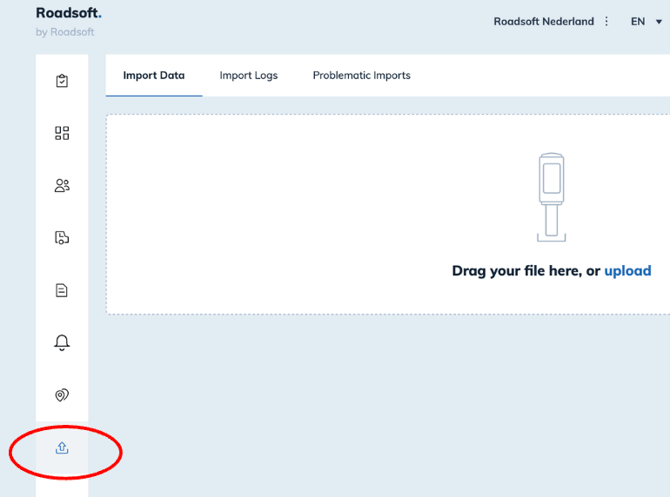
Go to "Import Data".
Then go to "History".

Make sure to filter by "All files".
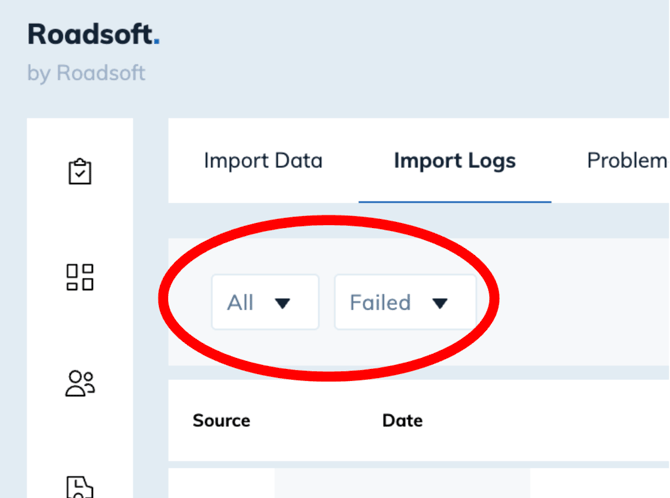
Check whether the file has been uploaded.
You can identify the correct file by its date and name.
A vehicle file starts with an "M", and a driver file starts with a "C".
Can you find the file here? Then proceed to Step 2.
Can’t find the file? Then proceed to Step 3.
Step 2
Check for error messages
Verify if the file ended up in the "Problematic Imports" list.
The reason the file wasn’t imported can be found in the error message.
For example, it may be due to insufficient available licenses to upload the file.
You can deactivate both drivers and vehicles to free up space.
Have you already deactivated all inactive drivers and vehicles?
Please contact us to request a license extension.
Step 3
File is not visible
If the file isn’t visible, the reason may vary depending on how you download the data. If you Uploaded to many files in one time, the system can't handle it. We suggest uploading files per 100.
Didn't find what you were looking for? No problem, contact us and we’ll figure it out together.
